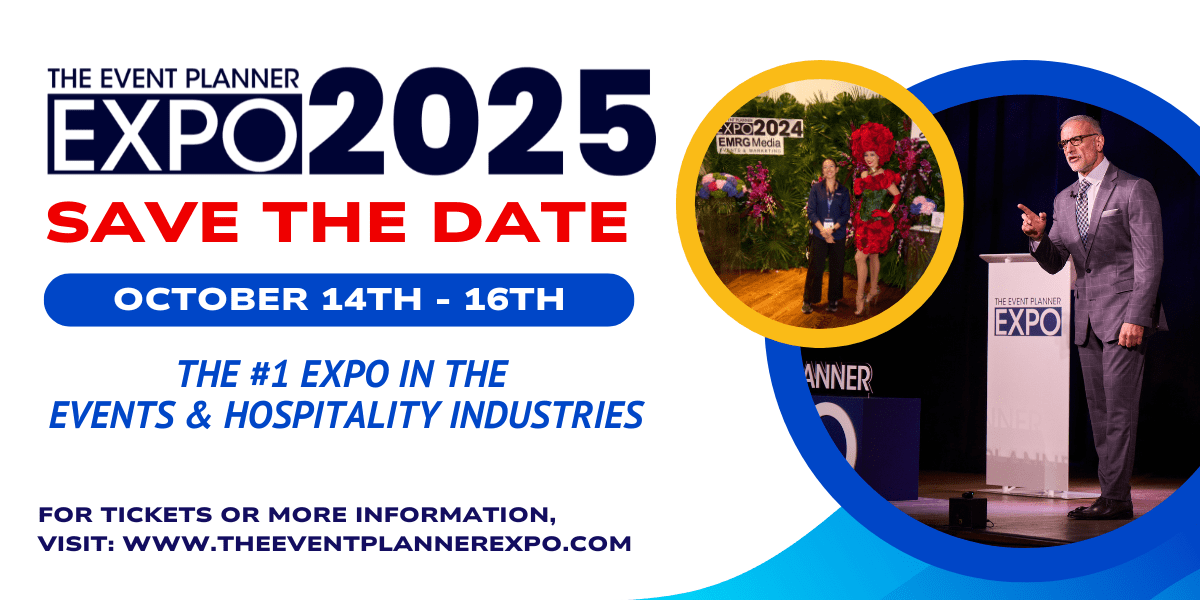How to Use Outlook Calendar and Make Your Event Scheduling Easier
The most important tool for an event planner is a calendar. In a field that's growing faster than the national average, it's important to stay organized.
What if we told you that a calendar can do so much more than keep track of your appointments?
With Microsoft Outlook Calendar, you can collaborate, share, and plan with efficiency and ease.
Keep reading to learn how to use Outlook Calendar for all your planning needs.
Create Dynamic Meetings
Sometimes the hardest part of event planning is scheduling appointments that everyone can attend. Take the guesswork out of scheduling with Outlook.
When you create a calendar entry, click "create a meeting request" and choose the people you wish to invite. Outlook will check the calendars of all your invitees and suggest a time when everyone is free. It can also tell you if the meeting you're about to propose will conflict with an invitee's schedule.
Invitees will receive the invitation to their inbox, where they can accept, tentatively accept, or decline the invitation. The organizer can track who accepts, declines, or is yet to answer.
Stay on the Same Page with Collaborators
For long term projects, you can create a shared calendar. Using Outlook Calendar, shared calendars can be for groups of people or for a resource, like a conference room.
You can view multiple calendars at a time, so you can easily keep track of all your projects. Clients will only see the calendar that is pertinent to them, while you will see all of yours at once. That way, you won't accidentally schedule something with one client that will interfere with another client.
If somebody shares a calendar with you, but only one or two events are important to you, you can copy those events to your personal calendar.
Each collaborator can opt to see multiple time zones in their calendar view. If you work across the globe, this will prevent mistakes and scheduling snafus.
Share Exactly What You Want
If you only want to share one event rather than a whole calendar, you have two options with Microsoft Outlook Calendar.
When sharing a single event, you can send a .ics attachment via email to someone. They can then add that event to their calendar exactly how it is sent to them.
You can also send a copy of your calendar as an email attachment. This is a one-time thing, so recipients won't see changes made later.
Outlook allows you to choose a certain date range to share, as well as how much detail is shared. If a client wants to know your availability for the next month, for example, you can email them a version of your calendar that only shows "available" or "busy." If a coworker wants to know your schedule, you can share more details like where you are and with who.
Change the Game by Learning How to Use Outlook Calendar
Organization is crucial when planning events, especially when it comes to juggling events. By learning how to use Outlook Calendar, you will never have to worry about scheduling snafus again.
Want more tips and tricks on event planning? Check out the other posts on our blog for more information!